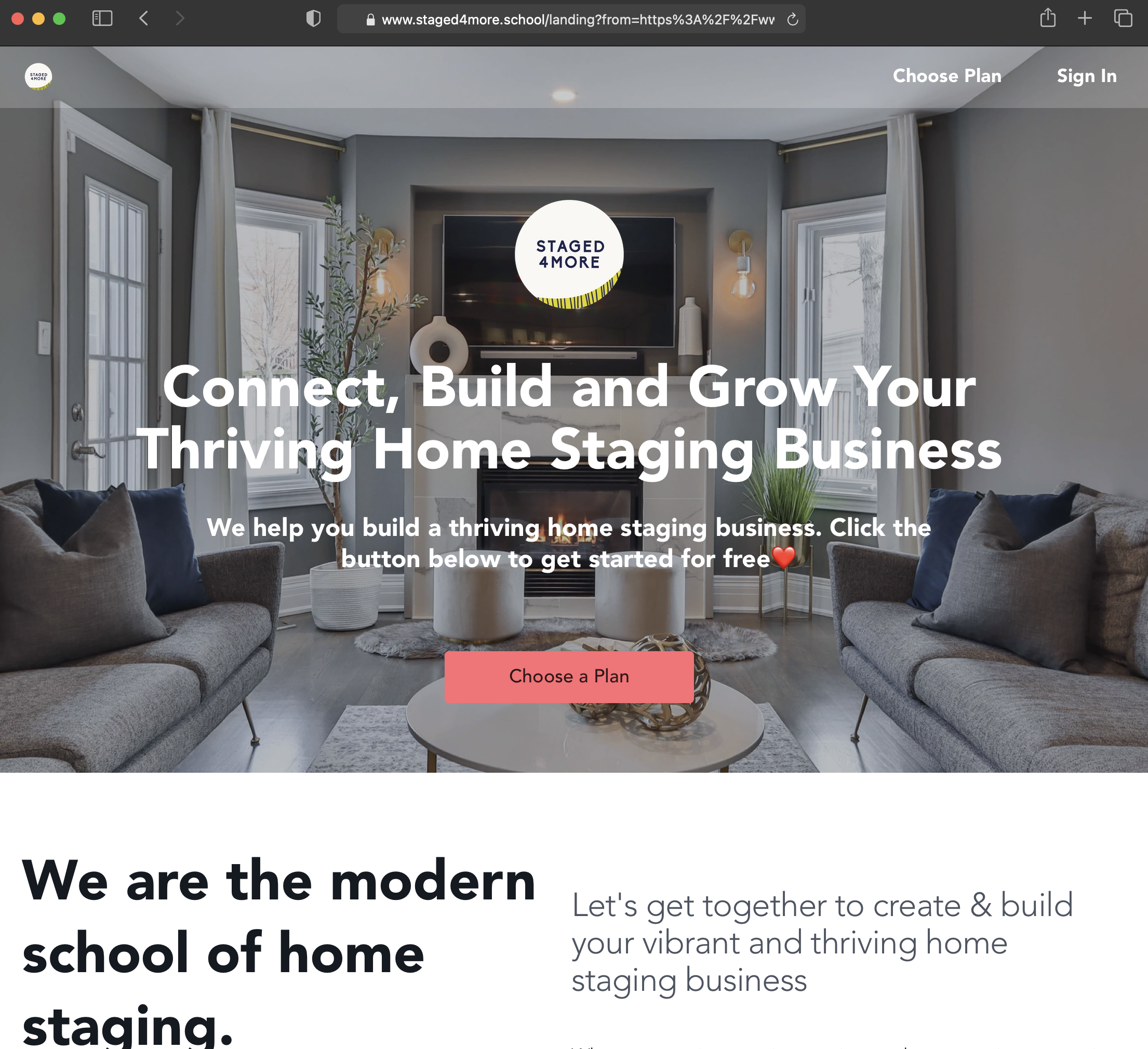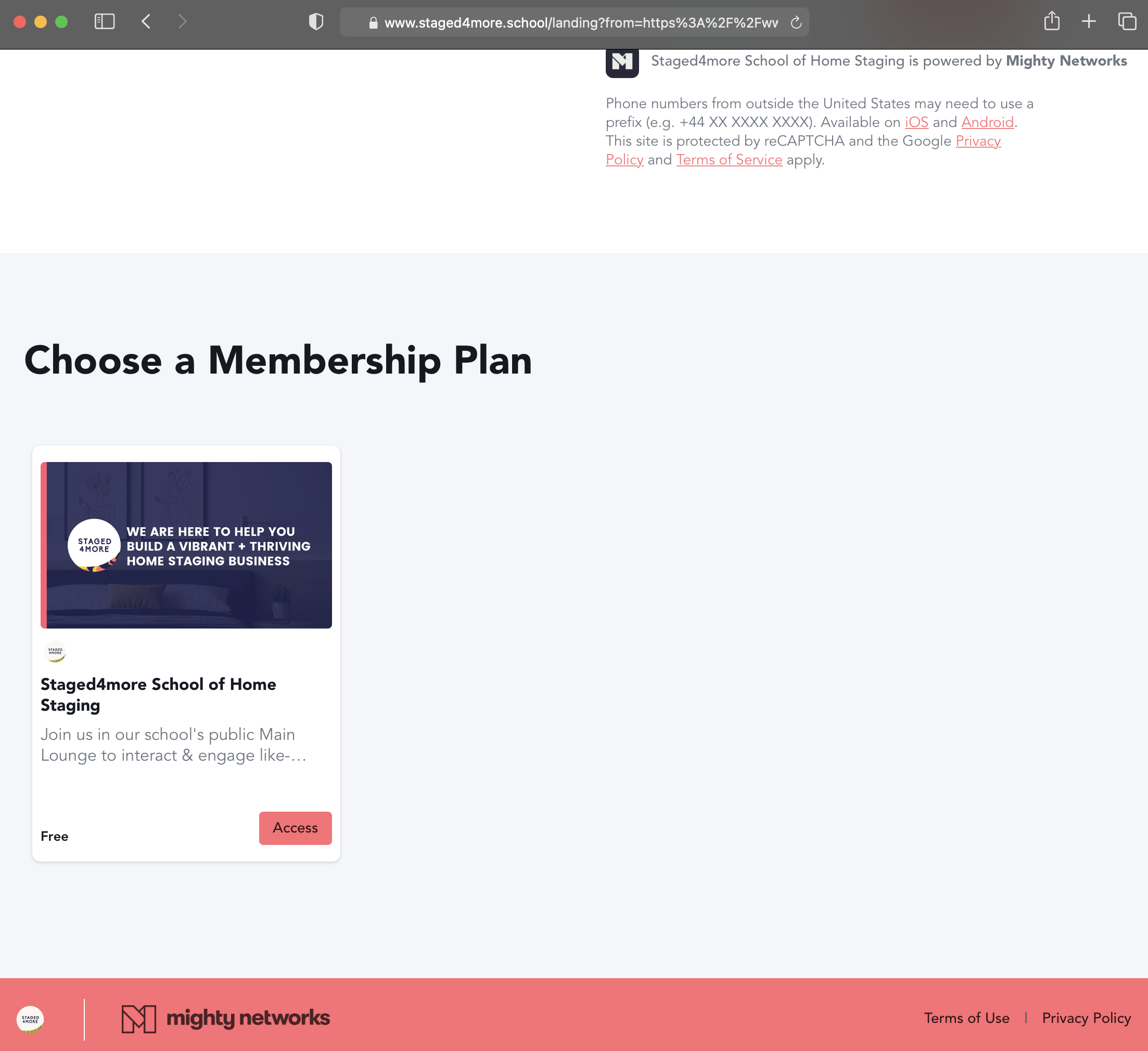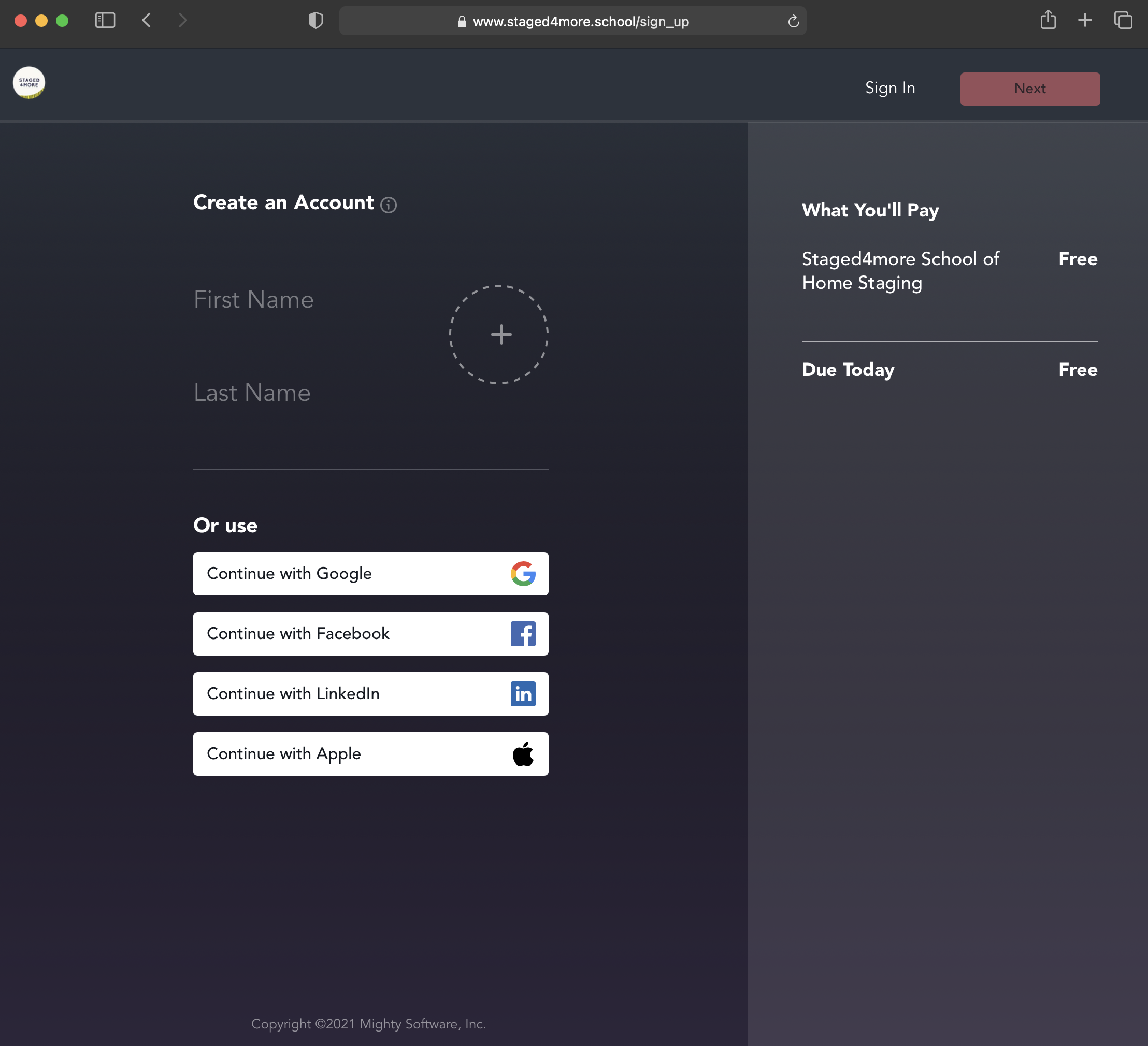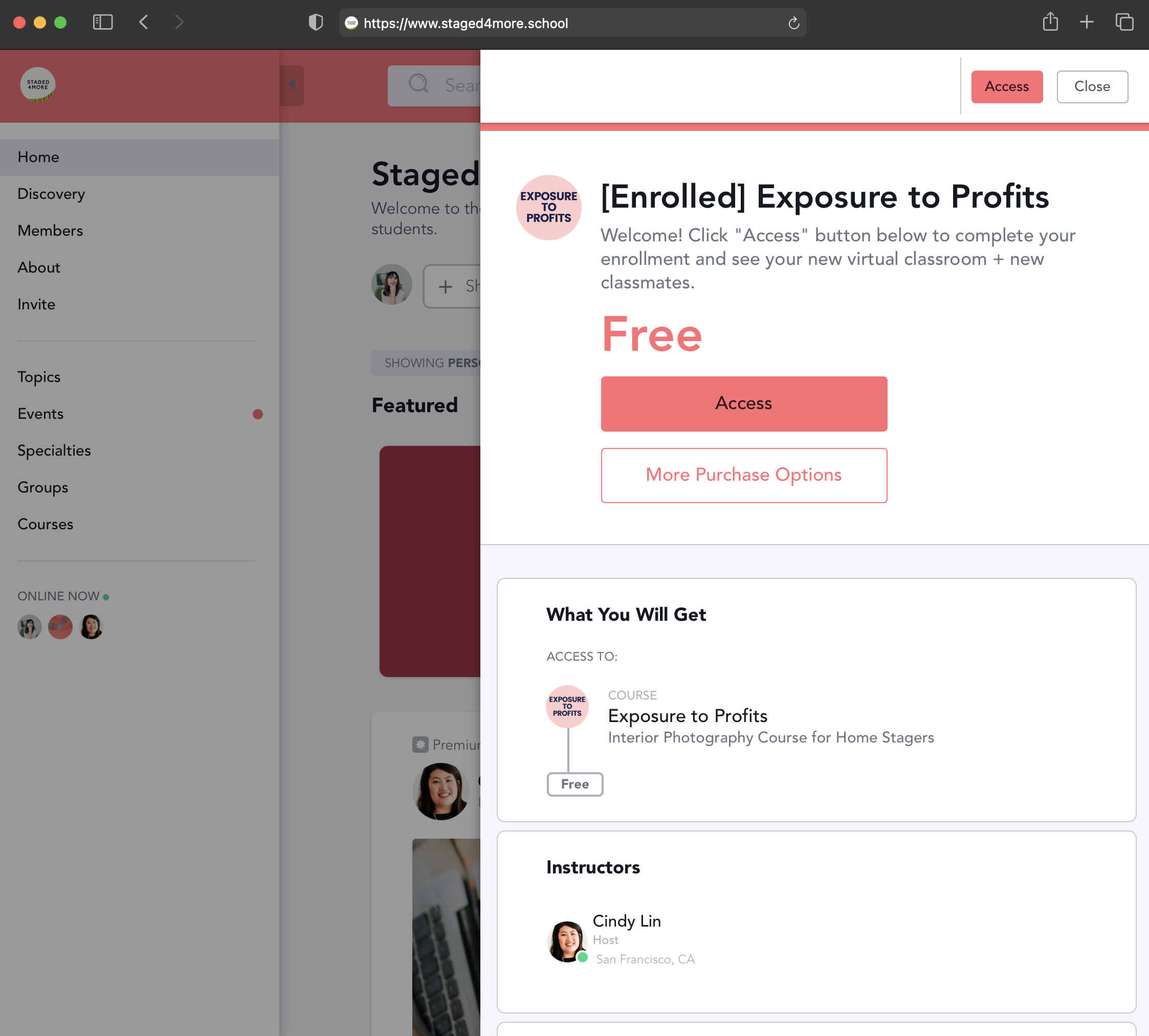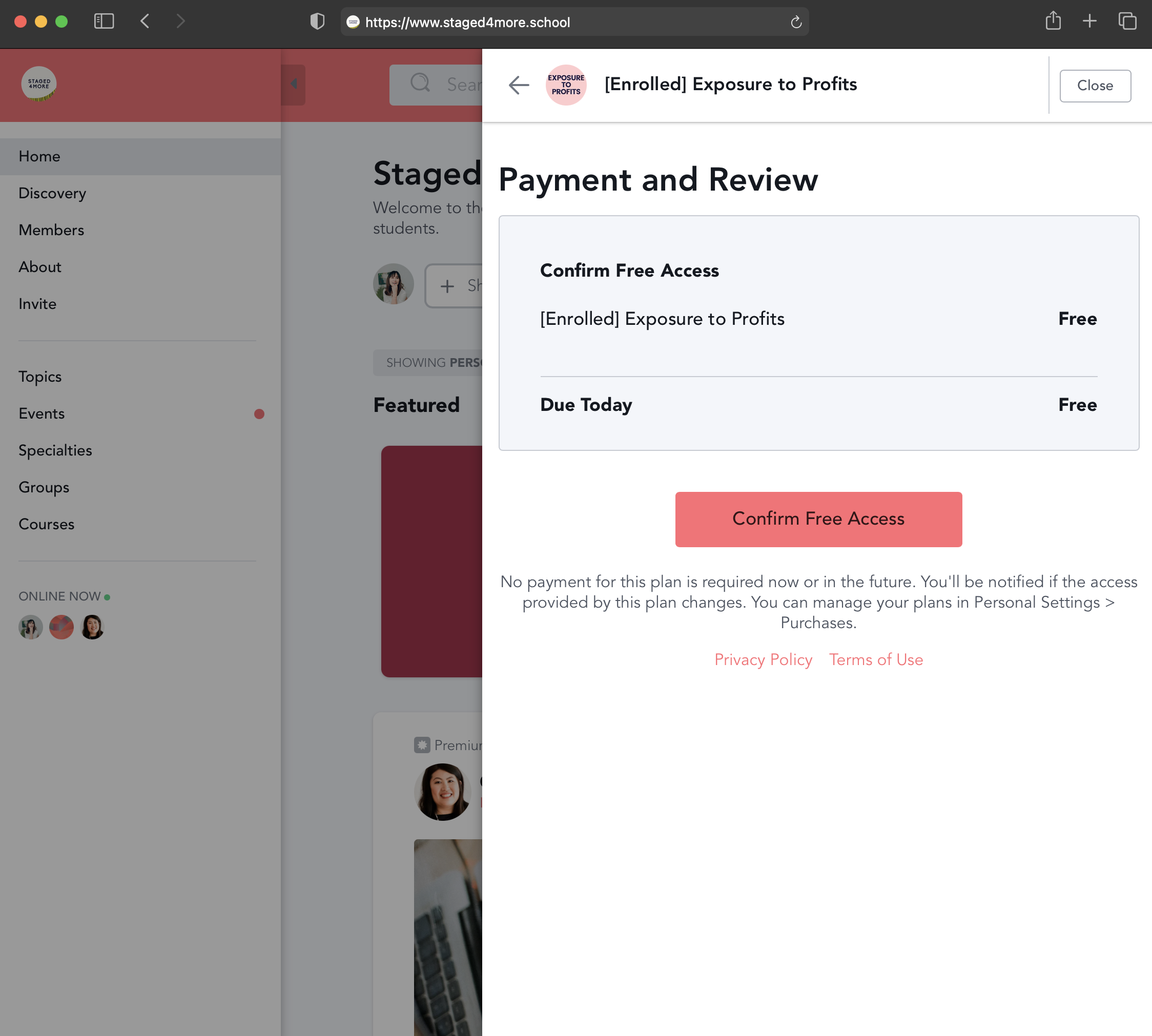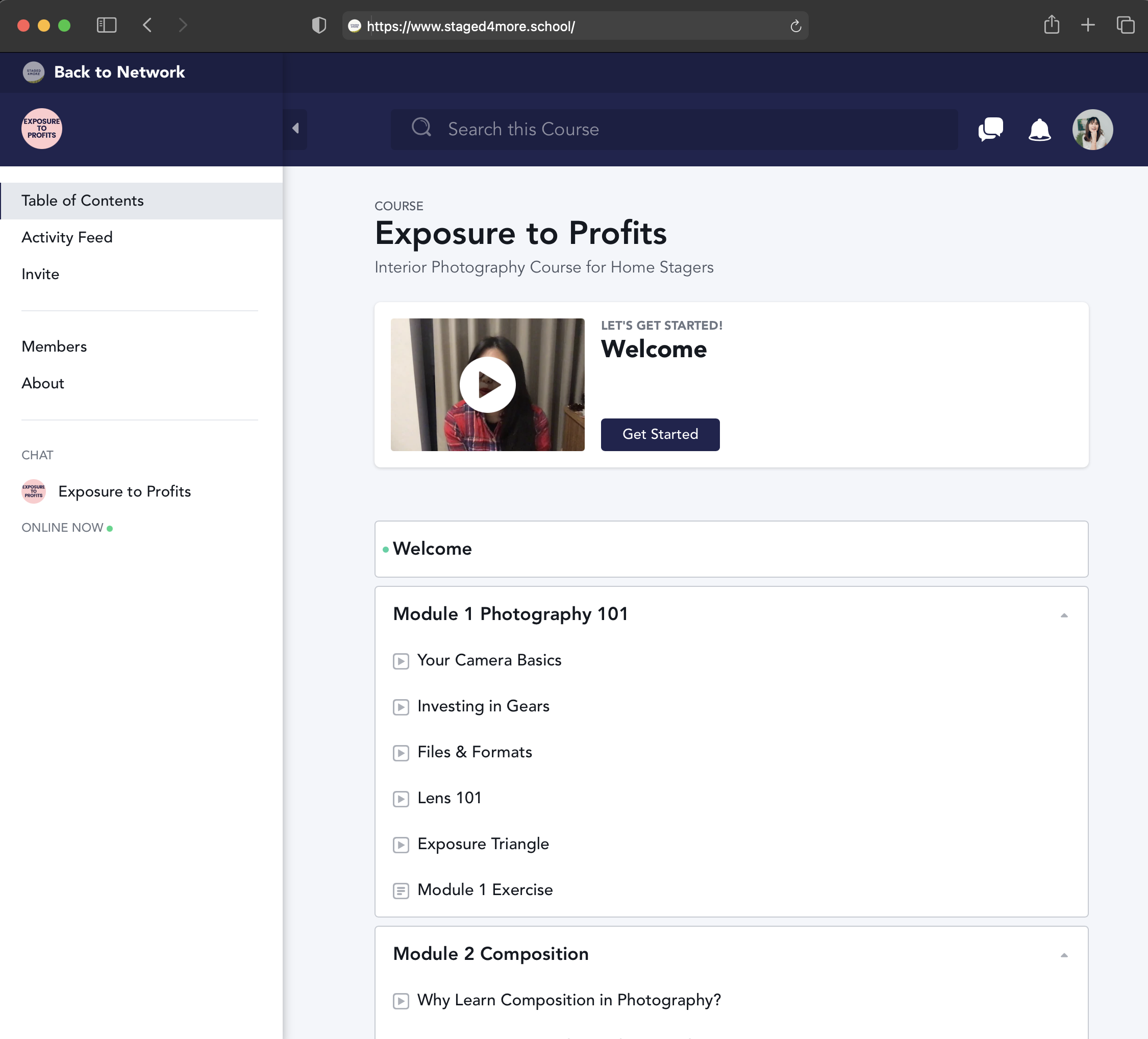Welcome to Exposure to Profits!
We are excited to see what you will create! Freel free to share your work with us so that we can feature them.
If you have any troubles with setting up your account, please take a look at the step-by-step tutorial below.
Do you need camera & lens recommendations?
We’ve got a list of our favorite things here, all on one page ❤️
Having issues getting into the private classroom?
Take a look at the step-by-step tutorial here.
If you have not yet set up an account in our private community & course platform (hosted by Mighty Networks), when you click on the link above, you will be taken to the “front gate” of the school first.
Here, click the coral “Choose a Plan” button.
Once you clicked on the “Choose the Plan” button, the screen will take you to the Choose a Membership Plan section.
Click on the coral “Access” button.
You will be asked to create an account.
Please enter your information and click Next to proceed.
If you already have an account, simply log in with your credential by clicking “Sign In” on your upper right hand side.
Once you’ve signed into the account, you will see the access page for your course.
**IMPORTANT:
You must click on the coral “Access” button here to confirm and complete your course registration!
Once you’ve clicked the Access button, the system will ask you to confirm.
Click the coral “Confirm Free Access” button to finish your course registration.
Once you’ve confirmed your registration for the course, you will see your private classroom.
As a student, you also have access to our free Community Lounge (by clicking Back to Network) in the upper left hand corner.
You will notice that the header color will change. When you are in the public Community Lounge, the header is coral.
When you are in the private course classroom, the header is blue.
Enjoy the course and don’t forget to introduce yourself in the free Community Lounge and meet other like-minded awesome stagers!
ps. You can also watch your course(s) on the app! Just search for Mighty Networks in the iOS and Android store (or text it to your phone here). The search for Staged4more and log in with your credential.